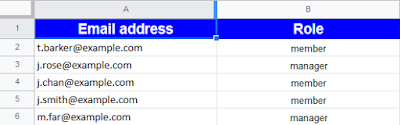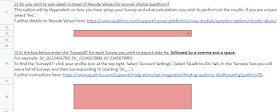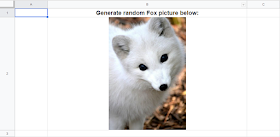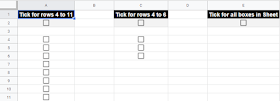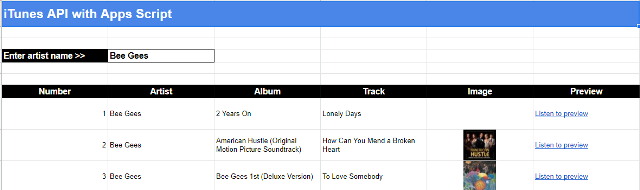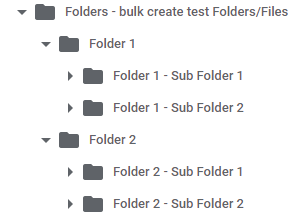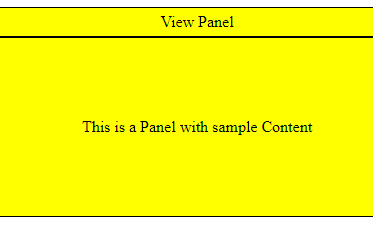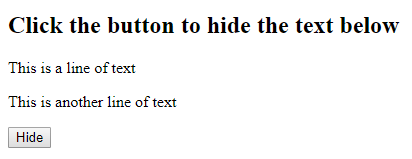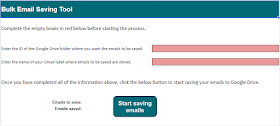The following Google Apps Script is designed to allow bulk management of members of a Google Group all from a Google Sheet. So with a list of email addresses and roles (owner, manager, member) you can add/remove/edit a large number of users with the click of a button. The tool provides an easier way of doing this as opposed to the web portal for managing members (www.groups.google.com).
 |
| Screenshot of the tool in a Google Sheet. |
- Overcomes some of the web portal limits on bulk adding members.
- Checks that the person running the tool is at least a 'manager' of the group so they do not accidentally lose access.
- Checks there is an 'owner' of the group present to prevent permanent loss of access to the group for everyone.
- Creates a full log of all changes made in the Google Sheet so you have a record of actions.
- Will stop if it encounters and issue with an email address (for example) but will not need to re-sync any members prior to that point.
- Uses toast popups to inform you of the progress as it may take several minutes to run depending on how many members you have.
- Uses an in-house API url to connect to Google Groups, for which the address has been removed from the Apps Script code (you will need to insert your own).